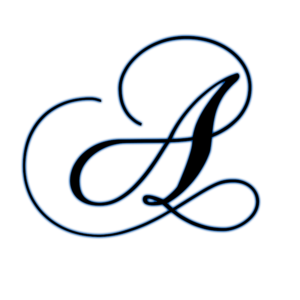In this article, I’ll work through a practical example of how to add a Let’s Encrypt-generated certificate to your Express.js server.
But protecting our sites and apps with HTTPS isn’t enough. We should also demand encrypted connections from the servers we’re talking to. We’ll see that possibilities exist to activate the SSL/TLS layer even if it wouldn’t be enabled by default.
Node.js serves content over HTTP. But there’s also an HTTPS module which we have to use in order to communicate over a secure channel with the client. This is a built-in module, and the usage is very similar to how we use the HTTP module:
const https = require("https"),
fs = require("fs");
const options = {
key: fs.readFileSync("/opt/ssl/example.com/example.com-key.pem"),
cert: fs.readFileSync("/opt/ssl/example.com/example.com-cert-chain.pem")
};
const app = express();
app.use((req, res) => {
res.writeHead(200);
res.end("hello world\n");
});
app.listen(8000);
https.createServer(options, app).listen(8080);Ignore the /opt/ssl/example.com/example.com-key.pem and and /opt/ssl/example.com/example.com-cert-chain.pem files for now. Those are the SSL certificates we need to generate, which we’ll do a bit later. This is the part that changed with Let’s Encrypt. Previously, we had to generate a private/public key pair, send it to a trusted authority, pay them and probably wait a bit in order to get an SSL certificate. Nowadays, Let’s Encrypt generates and validates your certificates for free and instantly!
Generating Certificates
Certbot
A certificate, which is signed by a trusted certificate authority (CA), is demanded by the TLS specification. The CA ensures that the certificate holder is really who he claims to be. So basically when you see the green lock icon (or any other greenish sign to the left side of the URL in your browser) it means that the server you’re communicating with is really who it claims to be. If you’re on facebook.com and you see a green lock, it’s almost certain you really are communicating with Facebook and no one else can see your communication — or rather, no one else can read it.
It’s worth noting that this certificate doesn’t necessarily have to be verified by an authority such as Let’s Encrypt. There are other paid services as well. You can technically sign it yourself, but then the users visiting your site won’t get an approval from the CA when visiting and all modern browsers will show a big warning flag to the user and ask to be redirected “to safety”.
In the following example, we’ll use the Certbot, which is used to generate and manage certificates with Let’s Encrypt.
On the Certbot site you can find instructions on how to install Certbot on your OS. Here we’ll follow the macOS instructions. In order to install Certbot, run
brew install certbotWebroot
Webroot is a Certbot plugin that, in addition to the Certbot default functionallity which automatically generates your public/private key pair and generates an SSL certificate for those, also copies the certificates to your webroot folder and also verifies your server by placing some verification codes into a hidden temporary directory named .well-known. In order to skip doing some of these steps manually, we’ll use this plugin. The plugin is installed by default with Certbot. In order to generate and verify our certificates, we’ll run the following:
certbot certonly --webroot -w /var/www/example/ -d www.example.com -d example.comYou may have to run this command as sudo, as it will try to write to /var/log/letsencrypt.
You’ll also be asked for your email address. It’s a good idea to put in a real address you use often, as you’ll get a notification if your certificate expires is about to expire. The trade off for Let’s Encrypt being a free certificate is that it expires every three months. Luckily, renewal is as easy as running one simple command, which we can assign to a cron and then not have to worry about expiration. Additionally, it’s a good security practice to renew SSL certificates, as it gives attackers less time to break the encryption. Sometimes developers even set up this cron to run daily, which is completely fine and even recommended.
Keep in mind that you have to run this command on a server to which the domain specified under the -d (for domain) flag resolves — that is, your production server. Even if you have the DNS resolution in your local hosts file, this won’t work, as the domain will be verified from outside. So if you’re doing this locally, it will most likely not work at all, unless you opened up a port from your local machine to the outside and have it running behind a domain name which resolves to your machine, which is a highly unlikely scenario.
Last but not least, after running this command, the output will contain paths to your private key and certificate files. Copy these values into the previous code snippet, into the cert property for certificate and key property for the key.
// ...
const options = {
key: fs.readFileSync("/var/www/example/sslcert/privkey.pem"),
cert: fs.readFileSync("/var/www/example/sslcert/fullchain.pem") // these paths might differ for you, make sure to copy from the certbot output
};
// ...
Tighetning It Up
HSTS
Have you ever had a website where you switched from HTTP to HTTPS and there were some residual redirects still redirecting to HTTP? HSTS is a web security policy mechanism to mitigate protocol downgrade attacks and cookie hijacking.
HSTS effectively forces the client (browser accessing your server) to direct all traffic through HTTPS – a “secure or not at all” ideology!
Express JS doesn’t allow us to add this header by default, so we’ll use Helmet, a node module that allows us to do this. Install Helmet by running
npm install --save helmetThen we just have to add it as a middleware to our Express server:
const https = require("https"),
fs = require("fs"),
helmet = require("helmet");
const options = {
key: fs.readFileSync("/srv/www/keys/my-site-key.pem"),
cert: fs.readFileSync("/srv/www/keys/chain.pem")
};
const app = express();
app.use(helmet()); // Add Helmet as a middleware
app.use((req, res) => {
res.writeHead(200);
res.end("hello world\n");
});
app.listen(8000);
https.createServer(options, app).listen(8080);Diffie–Hellman Strong(er) Parameters
In order to skip some complicated math, let’s cut to the chase. In very simple terms, there are two different keys used for encryption, the certificate we get from the certificate authority and one that’s generated by the server for key exchange. The default key for key exchange (also called Diffie–Hellman key exchange, or DH) uses a “smaller” key than the one for the certificate. In order to remedy this, we’ll generate a strong DH key and feed it to our secure server for use.
In order to generate a longer (2048 bit) key, you’ll need openssl, which you probably have installed by default. In case you’re unsure, run openssl -v. If the command isn’t found, install openssl by running brew install openssl:
openssl dhparam -out /var/www/example/sslcert/dh-strong.pem 2048Then copy the path to the file to our configuration:
// ...
const options = {
key: fs.readFileSync("/var/www/example/sslcert/privkey.pem"),
cert: fs.readFileSync("/var/www/example/sslcert/fullchain.pem"), // these paths might differ for you, make sure to copy from the certbot output
dhparam: fs.readFileSync("/var/www/example/sslcert/dh-strong.pem")
};
// ...Conclusion
In 2018 and beyond, there’s no excuse to dismiss HTTPS. The future direction is clearly visible — HTTPS everywhere! In Node.js, we have a lot of options to utilize SSL/TLS. We can publish our websites in HTTPS, we can create requests to encrypted websites and we can authorize otherwise untrusted certificates.